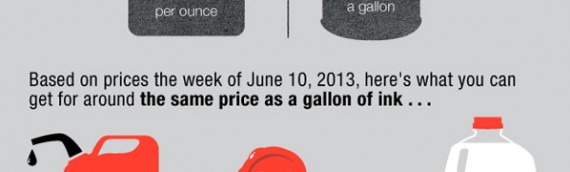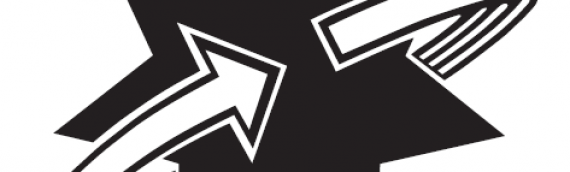Do you have a color printer, but find yourself only needing to print in black and white? If you have an inkjet printer be careful because this has the potential to dry out the print heads for your color cartridges if they aren’t used for more than a week or two (this is why your printer may do automatic print head cleanings). A dried up print head could render your printer useless if the heads are in your printer and not your cartridge. This is why (by default) the color cartridges will mix to make black, keeping all of your print heads nice and moist.
If you use a laserjet printer you’re in luck! Not only do you get better quality with a lower overall cost per page, but it’s faster and doesn’t have the print heads that could dry up (ink is liquid, toner is powder). If you don’t want your printer to use the color cartridges (that can get expensive!) you can set it to grayscale so only the black cartridge is used when you print.
- Click the Windows Start button in the lower left corner of your screen
- Select Devices & Printers
- Right click the printer and select Printing Preferences
- Click the Color tab and select Print in Grayscale (I also recommend choosing High Quality at this time)
- Press Apply and OK
- Print away!
To revert back to color printing, simply select Print in Color where you originally found the Grayscale option (Start>Devices and Printers>Printing Preferences>Color>Print in color>Apply>OK)